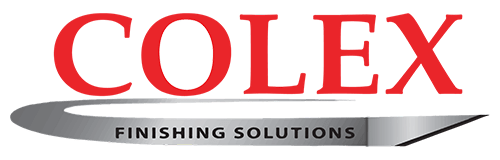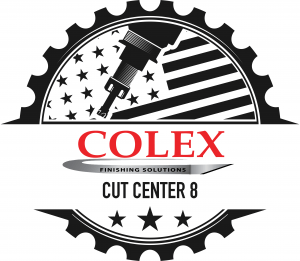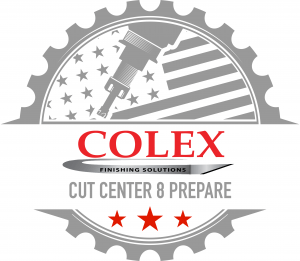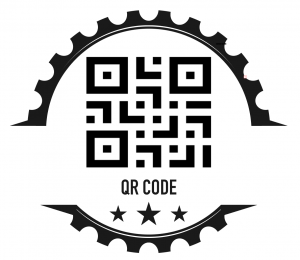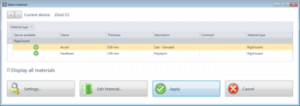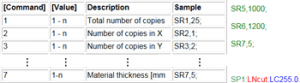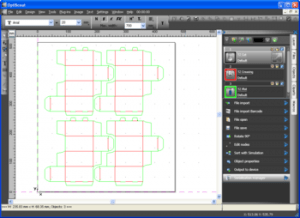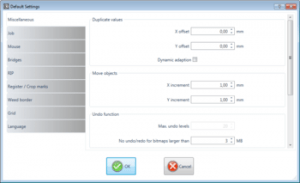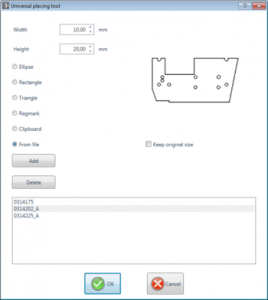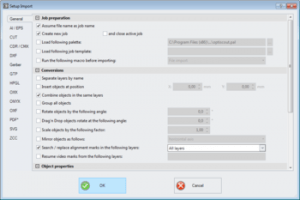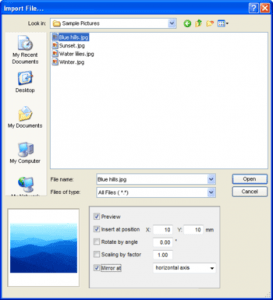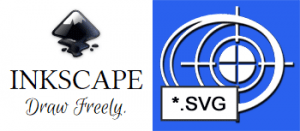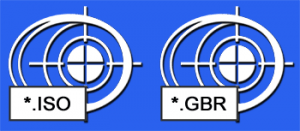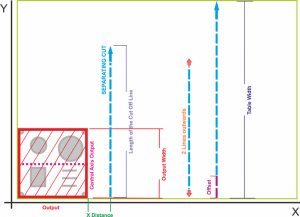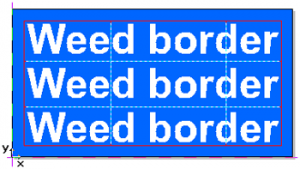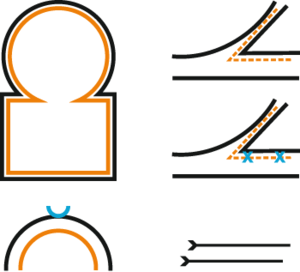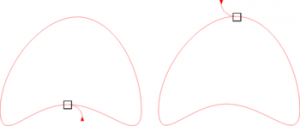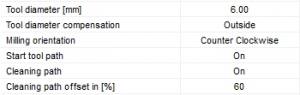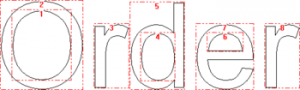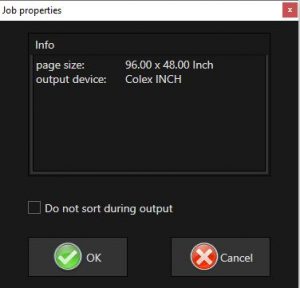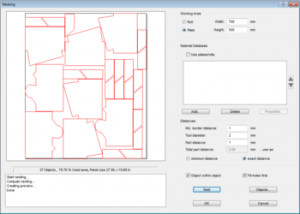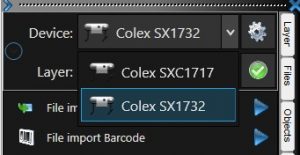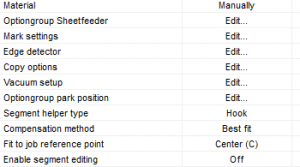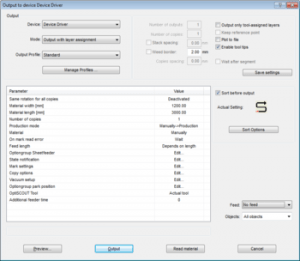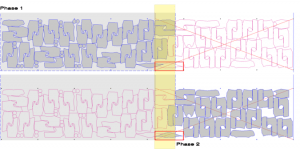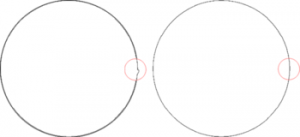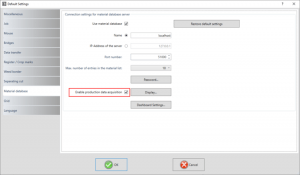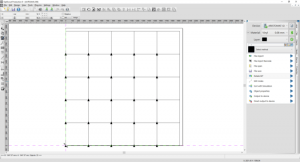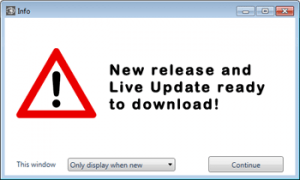Colex Cut Center 8
Colex Cut Center 8
- Supports industrial automatized workflows
- Minimizes share of rejects because of
– optical recognition system
– print divergency compensation - High-End lens/OS Camera combination allows
– Usage of miscellaneous video marks (also colored
ones)
– High speed mark recognition
- Vectorization – automatic raster to vector conversion
- Text editor with single line font support
- Serialization – creation of non-identical multi-copies with
- Bitmap tools
- Drawing tools like polygon, square, line, curve, gradient fills
- Node editing tools
- Object Manager
- Clipart Manager
- Job Calculation and Job Info
- Option for OS Front-End and OS Production
- Users, who want to edit job data before output
- Job preparation on design clients without direct output option
- Note: Only soft code (no dongle)
- Saving and retrieving the correct method when editing a particular material
- Each material can be assigned to one or more – also
different – devices - All parameters are set to the values
that are required for a perfect material handling - New materials can be added anytime
- A production profile that controls the entire
production process
- Working with a material database is faster and more reliable than rule of thumb method
- Minimization of rejects while maintaining process quality
- High, consistent product quality
- Output file contains inherently all technology data for a frictionless production
- Access to the database locally on the client computer or alternatively to a production computer / server via LAN
- Industry 4.0 Production
- Macro Player reduces the operation to the essentials
- Automatic file search with job import
- Image processing profile contains all relevant data for image processing
- Output profile inherently contains all technology data for a smooth production
- Access to the appropriate job file is done via QR code
- Start by mouse click
- Individualized serial production
- Flatbed machines with camera (cutter, milling machine, laser)
Usability
PrePress/Design
Job Preparation
*.PDF, *.AI, *.EPS, *.WMF, *.EMF, *.DXF, *.IK, *.GTP, *.JTP, *.JOB, *.HPGL, *.CMX, *.GBR, *.ISO (Gerber), *.SVG
*.PCX, *.TIF, *.BMP, *.GIF, *.JPG, *.CMP
*.DMPL Summa DMPL files with OPOS markers
These filters are necessary for data exchange with other Finishing Systems:
*.CUT I-Cut Vision (up to Version 6)
*.ZCC Zünd Cut Center
*.ACM Esko
*.OXF Colex Cut Center 8
Special features: When importing, special operations such as Mirroring and Insert at position can be set.
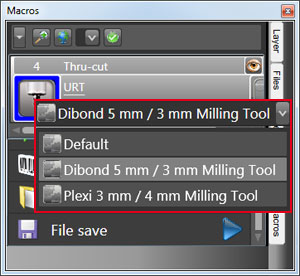
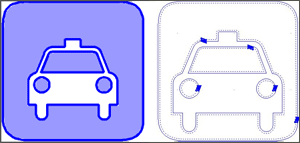
Finishing
Production Data Acquisition (PDA)
Colex Cut Center 8 RIP Software Compatibility
| RIP Manufacturer | QR Code Print | DB Layer Names | Material Database Access | File Format |
|---|---|---|---|---|
| Ergosoft | Yes | Yes | Yes | OXF |
| Colorgate | Yes | Yes | No | OXF |
| SAi | No | Yes | Yes | OXF |
| Onyx | Yes | Yes | Yes | Onyx XML |
| Caldera | Yes | Yes | Yes | OXF |
| Wasatch | No | Yes | No | OXF |
| Asanti | Yes | Yes | No | |
| Cadlink | No | Yes | No | OXF |
| EFI Fiery | No | Yes | Yes | OXF |
| Prepare-It | Yes | Yes | No | |
| PrintFactory | Yes | Yes | Yes | OXF |
| Colorburst | No | No | No | N/A |
| Aarden | No | No | No | |
| Engview | No | No | No | |
| Caldera | Yes | Yes | No | ZCC / PDF |